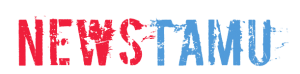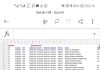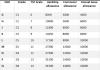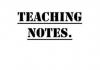The Teachers Service Commission (TSC) has announced that it will change how teachers from around the country can apply for promotions and transfers in their various stations.
In a circular dated February 15, TSC CEO Nancy Macharia stated that the process would be no manual applications as the commission sought to provide its services on an online platform.
The Commission disclosed that there would be no manual applications for the recruitment and promotion of teachers effective March 1.

“To this end, applications for transfer shall be accessed through the Commission’s website at tsc.go.ke as per the attached schedule while the mode and manner of application for both recruitment and promotion will be communicated in the adverts whenever there is a vacancy,” the circular read in part.
The platform targets all teachers employed by the Commission and those undergoing internship programmes.
Further, the commission has introduced an e-platform for official emails, virtual meetings, and remote learning.
Institutions can therefore use the platform to hold virtual meetings while teachers will be able to create peer groups to carry out learning activities including mentoring and coaching.
The exercise of activating emails takes effect from February 15, 2021, and will close on April 30, 2021.
TSC noted that upon the expiry of the registration window, all emails outside the platform would not be acted upon.
How to Activate Email on TSC portal
The procedure of activating individual official email is as follows:
Access the commission website (www.tsc.go.ke)
Select Online Services and from the drop-down select Teachers Email Activation.
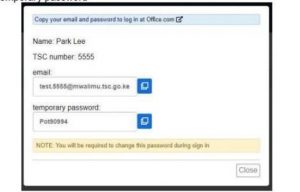
Click on the icon to view and record your official email and the temporary password
A new page (https://tscsearch.azurewebsites.net/) will load with a field where you will be required to fill in your TSC Number and click next.
A new field requiring your ID Number will appear, fill and click VERIFY.
Verify the images and click Verify.
Your details which are already uploaded in the Commission System will be verified.
Click on the eye icon to view and record your official email and the temporary password
Click on office.com to go to the site, Enter your email as per the record you had taken
Enter the password you had recorded, thereafter Click next to continue
Additional information will be needed to secure your account and for future password verification
Select I want to set up a different method
Click on the drop-down and select phone, then click confirm.
Next field will request the teacher’s mobile number. This number must be the teacher’s mobile number, it will be used in the future to reset passwords and carry-out other important Commission Transactions including pay-slip activities. Once done click Next.
Select the Country and enter the mobile number. This must be your number and you should have the phone with you.
A code will be received in the phone provided for verification. Enter the code in the space provided as below and click Next.
Once the code entered the account will now be activated. Click Next to proceed.
Click Done to complete the process.
You will now be required to change the password to put yours.
Enter the password recorded earlier as the “Current password”, then enter your new password and confirm it. Don’t share this password with anyone as it will compromise your accounts.
The account is now ready for use. Enter the email address and Click Next.
Enter the code sent to your phone and click Next.
Click on the box Don’t show again and select No to proceed.
Click on the outlook icon to access your emails.
Your email account is now ready for use.
For any queries related to the email activation, you can get assistance from the ICT Champion teachers, TSC office near you or you can email emailactivation@tsc.go.ke
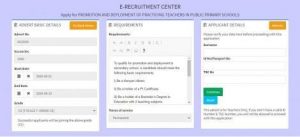
A screenshot of the e-recruitment portal on the TSC websiteTWITTER
TSC New procedures for applying for transfers online
Go to the TSC website and click online services and select teacher transfer
Enter your details – TSC No, ID Number, Mobile No and click Login
A Six-digit authorisation code will be sent through your mobile number
Enter the authorization code and click login in
On successful login, the system is able to detect if you are either a primary or a post-primary teacher
Click submit a request for transfer to proceed.
Enter all the details, and check the declaration box.
After entering all the details and checking the declaration box, click ‘ok.’
The system will display your current station and the requested county.
Click File attachment (s)’ button to attach supporting document(s) in case the request for transfer is due to insecurity and/or medical grounds
You can also edit, withdraw or print the transfer request
Click Browse to select the document to attach. Enter your remarks
Check the dialogue box and click OK after attaching the document.
Your attachment (s) will be displayed. You can either remove or view your attachment.
Click submit button
Once your application is successfully delivered, application status changes to “Pending”. (Please note the application status will keep on changing).
Head of Institution (HOI) recommendation – Heads will get requests through the institution Emails and the HOI portal.
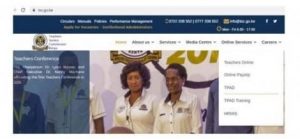
The TSC website homepage
The TSC website homepageTWITTER