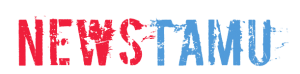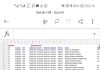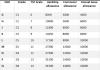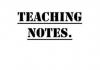TSC Job Vacancies Application Manual and Instructions: How to Apply
TSC Job Vacancies Application Manual and Instructions: How to Apply
Click here to apply( TSC application link)
All applicants are required to submit their applications online via the official website tsc.go.ke, under the Careers menu, or teachersonline.tsc.go.ke.
The Teachers Service commission warns all applicants that only online applications would be accepted.
1. Application Process Online
To access the Teachers Online Services Information System, you must first launch your browser. Then follow the following steps:
Step -1 click here to apply TSC internship application link
Enter www.teachersonline.go.ke followed by the Enter key. The homepage will appear as displayed below;
Step – 2
Click on the active adverts tab. The window below is displayed.
Step – 3
Depending on the post you are applying for, Click apply on the Action column far right.
After you click apply in step 3 above, the following screen will appear where you fill in the required information for the application.
Ensure that you type all the required data correctly.
In Page 1 of 5 the applicant is required to fill:
i. National Identification Number(Kenyan Citizens) or Passport Number(Other Nationals)
ii. Type in Surname
iii. Click Verify to continue or Cancel to abort
STEP4
When you click Verify (refer to step 3), the Window above is displayed.
Navigate through the tabs 1 to 7 by clicking on each tab as you fill the required information i.e.
1. Basic,
2. Academic,
3.Responsibility,
4. Teaching Experience,
5. Non-Teaching Experience,
6. Breaks, Completed,
7. Summary Details.
Detailed explanation of each form;
Basic: Upon selecting the basic tab, a form similar to the one shown below appears where you can enter your information.
Note that some fields have default values, such as Religion being Christianity, County(work) being Baringo, District(work) being kilindini, and Home county and district being Baringo and kilindini, respectively.
You are hereby required to select the correct county and District from the drop-down menu.
Remember to select the save button once the form has been completed.
2. Academic:
Fill in your qualifications and click the save new record button far -right to save and also to allow you to add more qualifications if need be.
You can also click on the Edit Button next to the delete button to edit the fields in case you need to rectify an error.
3. Responsibility:
The default entry here is Academic Coordinator as shown in the form below.
Click on the drop down arrow to choose your responsibilities.
If you have more than one responsibility, click on the button in the action column to add.
Proceed to the next tab when you are through.
4. Teaching Experience:
Click on the Add New Record Button shown by the arrow.
A form appears as shown below where you choose from a drop down arrow the county, district, division, Zone, School, Grade.
Type in the duration/period you taught in that school (From ——-To——-). Click save or cancel to abort.
If you have taught in more than one institution, click again on Add New Record to add.
If you have taught in more than one institution, click again on Add New Record to add.
Proceed to the next tab by clicking on the Next button below the Add New Record Button as shown below.

5. Non-Teaching Experience:
If you have another experience other than teaching, click on this tab and fill in the details stating the institution, grade and duration.
Click on the Button at the Action column far-Right to add more if any. Click next to proceed.

6. Breaks:
Here is where you state the nature and reason for the break from service i.e. regular employment.
Otherwise you can choose to skip this tab if it’s not applicable to you and click next to go to the next step.

Completed:
Upon clicking this tab, you are notified that you have successfully completed the application as demonstrated below.

7. Summary Details:
When you click on the complete button in step6 above, it gives you the congratulatory message as shown below.
This marks the end of a successful application