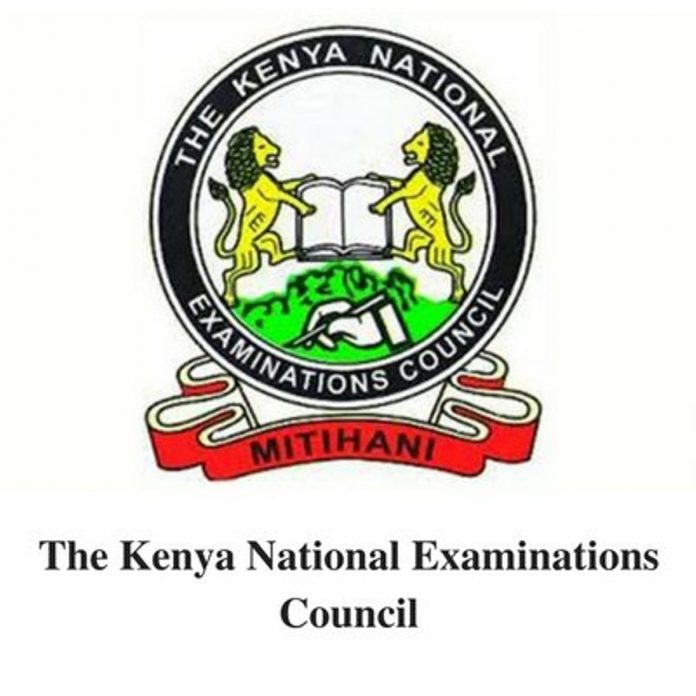
HOW TO ACCESS, REGISTER, CAPTURE AND SUBMIT DETAILS
For first time users
First time/ new users are the contracted professionals who have never registered in
the online contracted professionals system. To register online, do the following:
(a) Visit the KNEC contracted professionals’ web: http://cp2.knec.ac.ke
and follow the following steps to register in the platform and their
submit details.
(b) Use the link/ URL http://cp2.knec.ac.ke/ to access the contracted
professional website. You can do so by typing the link on the
address bar of any browser (Firefox, internet explorer, Google
chrome etc.) or by clicking the link. The address directs the user to
login page as shown in figure 1 below.
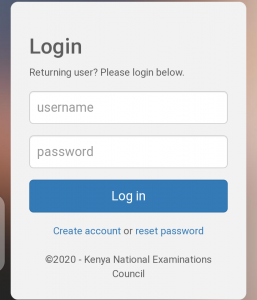
How to create an Account; Procedure
1. Enter your mobile number as shown in figure 2 e.g. 254722645678
2. To confirm, enter the same number.
3. Click the link: Create Account. You will receive the message in figure 3
below confirming that the login details (user name and password) as
well as the link to access the CP2 system have been send to the phone
used for creating the account.
4. Confirm receipt of the login credentials from the phone number used
to create the account.
5. Refer to the user manual for comprehensive guidelines on registration,
system access, filling in details, application for a vacancy and
submission of your details.
For existing users
Enter your user name and password in the required spaces.
Click the link: Login to
open the contracted professionals’ home page for filling in missing details,
updating existing details, application for a vacancy and online submission.
To update/ edit details
1. Click on the link Profile for the display of existing details previously
captured in the system for viewing, editing
and updating if need be.
2. Click the specific link to view specific details e.g. Personal Information,
Work Experience and Qualification
3. Click Personal Information link to view the contracted professional bio
data. Click the Edit link to enable editing and updating of the profile
details displayed.
4. Click Work Experience link to view the contracted professional work
experience details. Click the Edit link to enable editing and updating of
the work experience details displayed.
5. Click Qualification link to view the contracted professional academic and professional qualification details.
Click the Edit link to enable editing and updating of the qualification details displayed.
6. For any additional information e.g. new work station, qualifications
etc., Click the link Add to generate the interface for capturing new
details
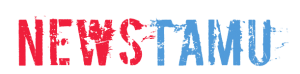








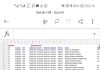
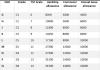
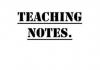
God bless TSC and KNEC