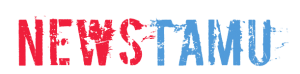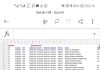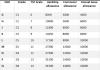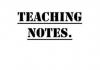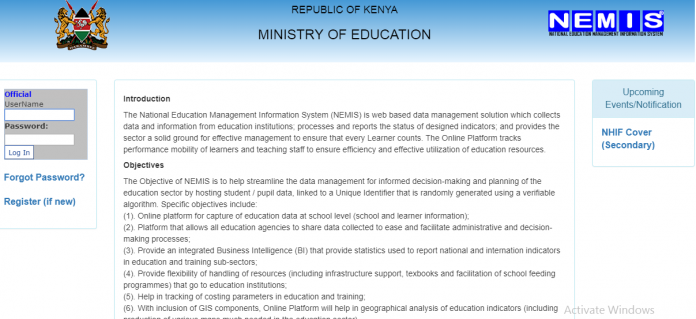
Following the publication of the Form One 2021 Reporting Date, below is How to Place Transfer Request for Form One 2021 via NEMIS.
Confusion has reigned the NEMIS system especially when it comes to how to place transfer request. The guide below will detailedly take you through how to successfully place a transfer request through national educational management information system ,NEMIS.
HOW TO PLACE A TRANSFER REQUEST FOR STUDENT THROUGH NEMIS
- Visit the NEMIS portal at http://nemis.education.go.ke
- Log onto the system by providing the User name and password.
- Under the ‘LEARNER’ tab, select ‘Admit/ Capture requests’ from the drop down menu.
- On the new window, enter the Learner’s Index number or Unique Personal Identifier (UPI) into the ‘SEARCH (UPI/ INDEX) box and press on ‘Check.’ The learner’s details will be displayed i.e Index, Name, Gender, Marks and the School that the student has been placed.
- Accept placement request and fill the Parent or Guardian’s name, ID no, mobile contact and request number. Click on apply.
- A success message is displayed. Wait for approval of the transfer request to be effected. This may take up to one day.
Note: The approval is done at various levels of the Ministry of Education’s administrative units i.e County for county schools, Region for Extra County schools and the Ministry’s Headquarter (Jogoo) for National schools.
Form one 2021 admission procedure
- Visit the NEMIS portal at http://nemis.education.go.ke/
- Log in by using the set User name and Password.
- Once logged in, select the LEARNER TAB and click on ‘Admit student/ Capture request from the drop down list.
- On the new window, enter the Learner’s Index number or Unique Personal Identifier (UPI) into the ‘SEARCH (UPI/ INDEX) box and press on ‘Check.’
- The learner’s details will be displayed i.e Index, Name, Gender, Marks and the School that the student has been placed.
- Click on ‘Admit’, if the learner’s details show the student is admitted at the school.
On the new interface, enter the UPI and the Birth Certificate Number, as shown below. Then, press on Admit.
| UPI (Used in Primary, if provided by Parent/Student – OPTIONAL) |
|
| Birth Certificate No (Provided During Admission by the Parent/Student – NOT OPTIONAL) |
- The admission success message will be displayed on the screen, thus;
THE STUDENT HAS BEEN ADMITTED TO THE SCHOOL. ENSURE YOU CAPTURE BIO-DATA IN ‘THE LEARNER’ TO BE ABLE TO BE ENROLLED IN NHIF / CAPITATION / MOE-TRACKING.